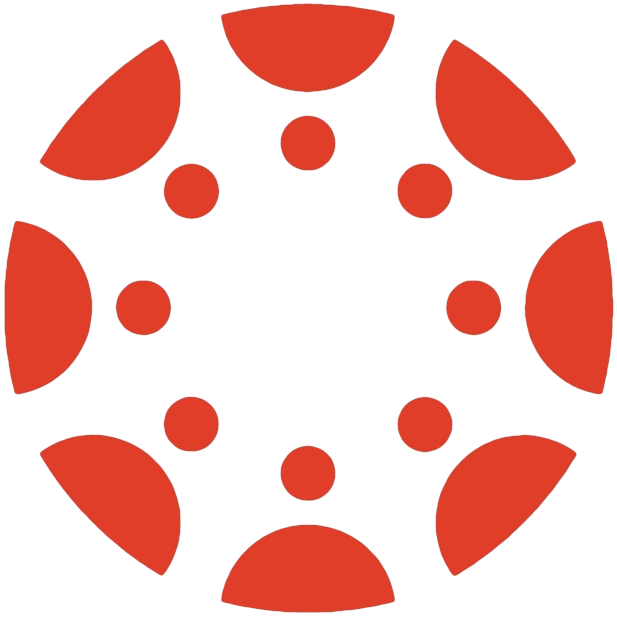Homework 1 Office Hours Recap
Below is a concise, structured summary of the questions and answers discussed during the Thursday Feb 6th recitation (2-3PM) in which we covered “HW1 office hours,” covering the key points that will help anyone who missed the session.
The session was recorded and can be viewed here.
The attendees were:
- Mia Kim: “How do I get
code .to work? I keep getting an error, even after reinstalling VS Code.” - Hanxi Guo: “I’ve made changed to the
exampleSiteand to the root of thehugo-mock-landing-pagebut they don’t connect, why is that?” - Akash Kaukuntla: “I’m confused about Part I of the homework—creating user stories. How many ideas or products do we come up with, and how many features do we outline?”
- Abdullah Goher
- “Do I need to add user stories for every idea, or just the final product?”
- “How do I change styling or the favicon in the code base? I see multiple styling files—where do I edit?”
- “Why doesn’t
git commit -m "..."appear on GitHub?”
- Arya Bansal: “When I change the
baseURLinconfig.toml, my front-end breaks. Why does that happen?” - Shafaa Munial: “My images look broken when I switch back to the original repo—how can I fix that?”
- Question: Mia was unable to run
code .from the terminal on macOS, despite having reinstalled Visual Studio Code. - Key Points:
- The
code .command is a shortcut to open the current folder in VS Code, but it must be enabled in VS Code’s settings or properly added to your systemPATH. - Temporary workaround: Manually open folders via VS Code’s “File → Open Folder…” if
code .fails. - Solution:
- In VS Code, open the Command Palette (⇧⌘P on Mac), type “Shell Command: Install ‘code’ command in PATH,” and select it.
- Confirm in a new terminal that
code .now works. - Alternatively, follow the Visual Studio Code Docs to add VS Code to your PATH automatically.
- The
- Question: Abdullah was committing but changes never appeared on GitHub.
- Key Points:
git commit -m "message"saves your changes locally.- You must also
git pushto upload your commits to the remote GitHub repository. - GitHub’s own “Quick Setup” or “Create a new repository” page usually shows the needed commands (including
git push).
- Issue: Students saw the Hugo Bootstrap Theme’s example site inside
themes/hugo-bootstrap-theme/exampleSite, and then had trouble making it display at the top level. - Key Points:
- Hugo expects the main site’s content (like
config.toml,/content, etc.) at your repository’s root level. - If you want to use the example site as your starting point, copy its contents out of
exampleSiteinto your root folder, replacing the default top-level. - Check the line
themesdir = "../.."in some config files; you usually remove or update that if copying everything to the root.
- Hugo expects the main site’s content (like
- Tip:
- If you only edit inside
exampleSitebut keep runninghugo serverfrom the root, it may not render as expected. Copy or move the content to the root folder.
- If you only edit inside
- Question: Multiple questions about changing the favicon or images.
- Strategy:
- Browser DevTools: Right-click → “Inspect” to see the file path and name used.
- Search in VS Code: Search for “favicon,” or for the image’s filename, to see what partial/template references it.
- Override or Replace the default files in
static/or the relevant partial inlayouts/partials/head/.
- Question: Which CSS file to edit among many possible files?
- Advice:
- Code Archaeology: Use global search in VS Code, or the DevTools “Elements” panel to see which CSS file is being applied.
- Theme Build Process: The
hugo-bootstrap-themeuses Node.js to compile SCSS. Follow the README for that theme (install dependencies and run the build script). - Custom Overrides: Often you can add your own
custom.cssand reference it in your site’s HTML head, or use partial overrides in Hugo.
- You do create 3–4 ideas on paper initially but only submit user stories for the one product you choose.
- In
USER-STORIES.md, have 15–20 user stories that meet INVEST criteria. - You only need to highlight 6 big features on the final landing page, 3 of which must be illustrated with images (created manually or via AI tools).
- Each user story typically maps to a feature.
- You might generate more user stories than the final site can showcase; pick the top 6 that are most “marketable” for the landing page.
- The professor said: “As much as you want. This is your chance to experiment!”
- Minimum:
- Change the title, brand name, site descriptions, any placeholders, the footer name/year, etc.
- Include at least one blog post (for practice) and set the rest to
draft: trueor remove them.
- If you change
baseURL, be sure it aligns with how you’ll actually host on GitHub Pages, e.g.baseURL = "https://<username>.github.io/hugo-mock-landing-page/" - Restart
hugo serverafter changing the config to see updates locally.
- Key Steps:
- Build site:
hugogenerates thepublic/folder. - Push or deploy
public/to agh-pagesbranch (the professor provided a sample shell scriptpublish_to_gh_pages.sh). - Configure the repository settings so that GitHub Pages serves from
gh-pages. - Verify by visiting
https://<username>.github.io/<repo-name>/.
- Build site:
- At Least One Post: The homework calls for at least one blog post or article.
- Possible Post Ideas:
- A tutorial on how to use your product.
- A behind-the-scenes “mission statement” or background story.
- A “hello world” / sample feature highlight post.
- Posts can be placed in
/content/posts/or similar. Markdraft: falseto make them visible.
- The professor encouraged students to answer each other’s questions on Slack (
#questions-technicalor a new channel for “technical-sharing”). - Doing so earns participation credit and mimics real software engineering teamwork.
- Push your work frequently to GitHub to avoid losing progress.
- Use good commit messages to keep track of changes.
- Don’t be afraid to delete unneeded example files—less clutter makes your site easier to customize.
- If you get stuck, do the following:
- Inspect the site in your browser (DevTools).
- Search for references in your project with “Search Across Files.”
- Consult the Slack channels or official Hugo docs.
- Keep an eye on your
git submodulesif the theme does not appear to build properly.
- Cloning your repo (example):
git clone https://github.com/<username>/hugo-mock-landing-page.git cd hugo-mock-landing-page - Running Hugo locally:
hugo server - Adding a git submodule (theme):
git submodule add https://github.com/filipecarneiro/hugo-bootstrap-theme themes/hugo-bootstrap-theme - Overriding the example site:
cp -r themes/hugo-bootstrap-theme/exampleSite/* . - Basic Git Steps:
git add . git commit -m "Your commit message" git push - Publish:
- Generate the static site:
hugo - Run the provided publish script (if using the professor’s approach):
./publish_to_gh_pages.sh public <username>/hugo-mock-landing-page
- Generate the static site:
These notes capture the main office-hours Q&A for Homework 1. Focus on:
- User stories (Part I)
- Hugo setup and theming (Part II & III)
- Customization & deployment (Part IV)
If you have more questions, check Slack for existing threads or post a new question in #questions-technical. Good luck completing HW1, and remember to push your repository to GitHub Pages so it is live!